- The emails come from a free, public domain email account (such as gmail.com or hotmail.com) and not a company email id such as infosys.com.
- They request a cash deposit in a bank account or payment in some form.
- They ask for personal details such as bank account, credit card number, personal address, social security/PAN number.
- If the email begins with "Dear Sir" or "Dear User", the sender of the email does not know you by name. A legitimate source will address you with a proper salutation, which contains your last name.
- Another way to identify fraudulent job offers is when you spot several grammatical errors in the email text. This would not usually happen in an email from a legitimate company.
skip to main |
skip to sidebar
read more...

Ever heard of WiseStamp?
WiseStamp is a Firefox extension which enables you to empower your email interactions in all popular webmails. With WiseStamp you can easily customize and control your email signatures, automatically include your signature in your emails, add your Instant Messenger & Social services, include updating feeds and share your latest blog post, Twitter, Facebook status, bookmarks , quotes etc. WiseStamp Firefox extension also enables you to promote your blog posts in your daily email interactions!
Features of WiseStamp:
WiseStamp a signature creator includes many exciting and improved webmail signature fetchers such as:

Visit: WiseStamp.Com
DOWNLOAD WiseStamp Add-On
 read more...
read more...
read more...

The Google Talk Gadget is clearly more usable than the stand-alone GTalk desktop client or the floating AJAX version in GMail.
Here, each chat session opens up as a tab (like Firefox browser tabs), it can show previews of images or video and the chat client can easily be embedded inside webpages.
read more...
 E-mail addresses in your blog or webpage are no secret to spam robots. Here's a guide that should help you protect your email addresses from these spam spiders. Techniques mentioned use text manipulation, Masking, HTML, Flash, CSS, Javascript, etc to hide email.
E-mail addresses in your blog or webpage are no secret to spam robots. Here's a guide that should help you protect your email addresses from these spam spiders. Techniques mentioned use text manipulation, Masking, HTML, Flash, CSS, Javascript, etc to hide email.
Email harvesters are the most unwanted visitors on any website. These email spambots crawl the web via search engines to find and extract email addresses from webpages. Chat rooms are virtual magnets for email harvesting software. Email harvesters also scan public areas of the web like internet newsgroups, listserv and forums, blog comments area, "Contact Us" webpages, mailing list archives and guest books. To fool email spammers, let's see how spambots search for email addresses embedded in web pages.
read more...
 You read messages offline in Microsoft Outlook and they are automatically marked as read on Gmail server the next time you go online. Similarly, when you delete messages in your Gmail Inbox, they disappear from your Outlook Inbox as well.
You read messages offline in Microsoft Outlook and they are automatically marked as read on Gmail server the next time you go online. Similarly, when you delete messages in your Gmail Inbox, they disappear from your Outlook Inbox as well.

 You can always configure Outlook to check for new mail frequently even while in Offline mode as show in Step 3 above.
read more...
You can always configure Outlook to check for new mail frequently even while in Offline mode as show in Step 3 above.
read more...

 read more...
read more...
 read more...
read more...

Google Gmail gives you more than 2.5 GB of Inbox space sufficient to store hundreds of thousands of email messages. But you can quickly run out of space even on GMail if your friends regularly email you PDF, video attachments, sound clips, large zipped files, or high-resolution photographs.
When you near the GMail storage limit, the quota indicator displayed at the bottom of your account (that says - You are currently using 59 MB (2%) of your 2720 MB) will change from green to red.
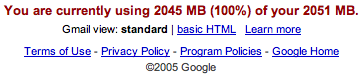
If you go over your storage limit, Gmail will hold your messages for a few days while you clear out some space. If you don't delete anything within that allotted time, you won't be able to receive new messages, and messages sent to your account will then be returned to sender.
Before your GMail Inbox space gets almost full, follow one of these tips:
» The query string "has:attachment" will list all messages that have an attachment. If you further refine the string to "has:attachment from:me label:sent" - it will show all messages with attachment in the Sent Mail folder that were sent by you. Deleting them can retrieve lot of important space.
» Queries like filename:pdf or filename:xls will show messages that have attachments of a specific type. Combine them with a label:sent to display all the PDF files that you have you sent in the past.
» You can set GMail to display upto 100 messages per page. This setting is useful while deleting a more number of messages in one go.
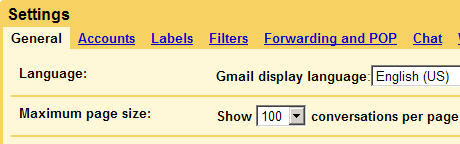
» A query of the form "before:2006/01/01 label:sent" will retrieve all message sent by your before January 1, 2006 - You might want to clear your old sent items using this technique.
» If you have subscribed to tons of mailing lists, now is a good time to get rid of them - you will probably never read them and they are anyway available on the group website. Open a list message, view the header and copy the email address mentioned in the from field. Run a query like from:mail-address@list.com - Choose select all and press delete.
» If GMail search operators tend to confuse you, download your GMail messages to a local mail client like Outlook or Thunderbird that supports POP3 access.
» GMail won't allow you to search or sort emails by the size of attachments. However, your offline client will definitely have this feature. Find messages with the bulkiest attachments in Outlook, then search for the same message in GMail and delete it.
» Don't use the GMail drives that promise to convert your GMail inbox into a virtual hard disk. You may have to wait a little but both Google and Microsoft are about to launch file storage services. Read more about Google GDrive and Windows Live Drive.
Any of the steps above will help you reduce the size of your GMail mailbox now and will keep it from getting too big in the future. What's your favorite tricks to keep your mailbox size down ?
read more...
Tech Bites for Tech Brights...
Showing posts with label gmail. Show all posts
Showing posts with label gmail. Show all posts
How to identify hoax email job offers-protect ur resume from spammers
Create Signatures for your Email-Its Easy!

Ever heard of WiseStamp?
WiseStamp is a Firefox extension which enables you to empower your email interactions in all popular webmails. With WiseStamp you can easily customize and control your email signatures, automatically include your signature in your emails, add your Instant Messenger & Social services, include updating feeds and share your latest blog post, Twitter, Facebook status, bookmarks , quotes etc. WiseStamp Firefox extension also enables you to promote your blog posts in your daily email interactions!
Features of WiseStamp:
WiseStamp a signature creator includes many exciting and improved webmail signature fetchers such as:
- Personally designed signatures
- Easy setup and configuration interface
- Use multiple email signatures (Business and Personal)
- Rename signatures new
- Signature Rich Text editor (WYSIWYG Editor-choose color and font)
- Add your personal feeds (rss) Get signature feed ideas new
- Add your logo or image to your signature
- Automatically insert your signature to your webmail services
- Supports to all webmail functions- Compose Mail, Reply, and Forward
- Easily Include all your IM (Instant messaging) ID’s + Icons
- Easily link to all of your Social profiles & Services + Icons
- Manually add your signature at mouse cursor location
- Preview while editing Signature
- Simple control- switch signature on/off
- Support for special characters
- Works with Gmail, Google App’s, Yahoo! Mail, Hotmail, AOL and more…
- Option to treat each signature as HTML
- Full Ltr & Rtl languages support
- Add your personal signature to any online Html supported page (Google Docs…etc)
- Supports Firefox 2 & Firefox 3
Visit: WiseStamp.Com
DOWNLOAD WiseStamp Add-On
Use Gmail as Storage Space with Gmail Drive
As you may already know, Gmail offers a lot of storage space for your email account. However, who is going to use 7.5GB of storage space to store emails?. Well… I know people that would. But for 99% of us, that space would go to waste. So why not use it as storage space? Its free anyways, and you are using it to store files just as you would if you had attachments on your emails. So, its kind of the same purpose, but with a more convenient way of accessing those files. A way which will literally turn your email account into a virtual drive. In this article we will use a free third-party application called Gmail Drive which has been developed for this purpose.
Instructions
Download the Gmail Drive Shell Extension.(TAKES 10 SECS TO DOWNLOAD)
Extract the compressed file to a folder on your computer and click on “Setup.exe” to install.
Double-click on the newly available Gmail drive and login using your Gmail credentials. Check “Auto Login” if you want Gmail Drive to store your password and log in to Gmail automatically every time your computer is started. Click “Ok” to connect to your Gmail Drive. Now you have at your disposal 7.5GB of storage space in the web, storage you can access from anywhere, anytime. There is, however, one minor issue we need to take care of before we start using our new Gmail Drive…
Filtering Gmail Drive’s Messages on your Inbox
Using your Gmail a account to store files means these files will get stored as email attachments, therefore, every single time you create a folder or add a file to your Gmail Drive, you will see an email on your mailbox with “GMAILFS” on the subject. If this is your main email account, this can get pretty annoying after a while. To solve this problem we are going to filter these emails, so that every time one is created it will automatically disappear from your inbox and moves to a folder (or label) specially created to store Gmail Drive’s emails.
As you can see in the image below I received three emails on my inbox; one for every folder I created. You cannot delete these emails, otherwise your data will be deleted! However, you filter them so they do not annoy you.
We are going to be creating a folder where these emails are going to go to automatically as soon as they are generated. In Gmail terms a folder is called a “Label“.
To create a label, on Gmail’s left hand side column, click on “more” to display additional menu items. Then click on “Create new label“. Give your new label a name; for this example I named the label “Gmail drive”. Your new label will appear on the same left hand side column.
Log in to your Gmail account and on the top left corner, click on the small gear icon. Then click on “Mail Settings“.
Once Gmail Settings page opens, click on “Filters“, then click on “Create New Filter“.
On the next page, we are going to filter all emails that have the word GMAILFS on the subject. So, under the Subject field enter the word “GMAILFS” and click on the “Next Step” button to continue.
On the following configuration page, check “Skip the inbox” to move the email as soon as it gets generated. Also check “Apply the label:” and make sure you select the label you created from the drop down menu next to it. Next, check “Also apply filter to _ conversations below” so that once the filter is created, it will move all emails already existing on your inbox to your new folder (or label). Finally, click on “Create Filter“.
Final Thoughts
Using Gmail as storage is a great way to get a virtual drive with a good amount of space fast and free. Its would-be competitors, Ubuntu One and Dropbox, only offer a mere 2GB of storage space. In the case of Dropbox you can increase that amount up to 10GB by referring people you know. But each friend you refer will give you only 250mb extra space; that means that to get to the 7.5GB Gmail offers you, you would need to convince 22 friends to join.
Google Talk in Firefox Sidebar-makes chat easier

The Google Talk Gadget is clearly more usable than the stand-alone GTalk desktop client or the floating AJAX version in GMail.
Here, each chat session opens up as a tab (like Firefox browser tabs), it can show previews of images or video and the chat client can easily be embedded inside webpages.
Google Talk Friends: Don't Let Strangers Know Your Online Status
GMail has this wonderful chat feature that lets you exchange IM text messages without your GMail contacts right inside the GMail webpage without even having to download the GTalk client.
But on the flip side, Google Talk [in the default settings] may do certain things that you not really enjoy. One, your Gmail contacts are pre-loaded into Google Talk.
Second, if you frequently communicate with someone using GMail, Google talk
read more...
But on the flip side, Google Talk [in the default settings] may do certain things that you not really enjoy. One, your Gmail contacts are pre-loaded into Google Talk.
Second, if you frequently communicate with someone using GMail, Google talk
Hide your email address on websites from spam
 E-mail addresses in your blog or webpage are no secret to spam robots. Here's a guide that should help you protect your email addresses from these spam spiders. Techniques mentioned use text manipulation, Masking, HTML, Flash, CSS, Javascript, etc to hide email.
E-mail addresses in your blog or webpage are no secret to spam robots. Here's a guide that should help you protect your email addresses from these spam spiders. Techniques mentioned use text manipulation, Masking, HTML, Flash, CSS, Javascript, etc to hide email.Email harvesters are the most unwanted visitors on any website. These email spambots crawl the web via search engines to find and extract email addresses from webpages. Chat rooms are virtual magnets for email harvesting software. Email harvesters also scan public areas of the web like internet newsgroups, listserv and forums, blog comments area, "Contact Us" webpages, mailing list archives and guest books. To fool email spammers, let's see how spambots search for email addresses embedded in web pages.
Microsoft Outlook Running Slow with Gmail IMAP ? Speed It Up
IMAP in Gmail is a godsend feature for people who live life inside Microsoft Outlook.
But the Gmail IMAP integration with Outlook is not so smooth as POP3 access. Several users have complained that Outlook 2007 freezes (or becomes extremely slow) until the synchronization between Gmail server and Outlook data file is complete.
If you are also frustrated with Outlook slowness, read some simple tweaks to help youimprove the performance of Microsoft Outlook with Gmail IMAP:
1. Press Ctrl+Alt+S to open your Outlook Send and Receive groups*. Select the Gmail account that you have configured with Microsoft Outlook and now click Edit.
2. The next screen will have all the default Gmail labels (like All Mail, Trash, Inbox, Spam, etc) - For Spam and Trash folders, select "Download holders only". For Inbox and Drafts, select "Download complete item including attachments." Press OK.
[This prevents Outlook from downloading mails and attachments that are marked as Spam by Gmail]
3. You go back to the previous Send and Receive groups screen. Here adjust the time that Outlook should wait before checking for new email on Gmail server.
Sidenote: If you are a fan of Getting Things Done (David Allen), you should check your email only few times in a day to avoid distractions. Make that number 180 to sync Outlook and Gmail every 3 hours.
4. While the above tweak should solve most of your Microsoft Outlook problems, here's one extra tip - Work Offline even while you are always connected to the Internet. [File -> Work Offline]
The biggest advantage of working with Gmail IMAP and Offline Outlook is that your local Outlook commands (like Opening messages, Reply, Delete, Forward, etc) will be much faster because Outlook will not connect with Gmail servers before executing your command.
Quick Tip: If you want Microsoft Outlook to load the default Gmail Inbox folder during start-up, go to Tools -> Options (Other) -> Advanced Options and browse for your Gmail Inbox folder.
*If the shortcut Alt + Ctrl + S doesn't work in your version of Outlook, go to Tools -> Send/Receive, Send/Receive Settings, and then click Define Send/Receive Groups.
To Download Contacts from Facebook To Outlook Address Book
Some Facebook members are not too pleased with the "walled garden" approach of Facebook.
Reason is simple - while you can easily import your Outlook address book and GMail contacts into Facebook, the reverse path is closed. There's no "official" way to export your Facebook friends email addresses or contact phone numbers out as a CSV so that you can synch the data with Outlook, GMail or your BlackBerry.
Some third-party Facebook hacks like "Facebook Sync" (for Mac) and "Facebook Downloader" (for Windows) did allow you to download your Facebook friends' names, emails, mobile phone number and profile photo to the desktop but they were quickly removed for violation of Facebook Terms of Use.
There are still some options to take Friends data outside the walls of Facebook wall.
If you are on Microsoft Outlook, Fonebook is one easy (and legal) option to transfer photos, web address and birthdays of your Facebook contacts to Outlook (no email or mobile phone numbers).
Another secret program is Profilicious that will export your Facebook address book to other programs like Outlook or GMail. Since Facebook displays the contact email addresses as an image, Profilicious has an inbuilt OCR to extract the text out of that image.
You can download Profilicious here on CNET as the official developer site is down. The trial will download details of only 20 Facebook friends but still, use Profilicious at your own risk as it might put your Facebook account at risk.
Find Any Email in GMail With Simple Search Commands
While some GMail users download email locally to Outlook or Thunderbird and then usedesktop search programs like Copernic or Windows Desktop Search to find emails, GMail itself has some powerful search capabilities.
Let's look at some common search scenarios and possible solutions:
Q: I have hundreds of unread emails in my Gmail Inbox but not all of them show up on the main page. Can I bring up view in GMail containing only unread messages.
A: label:inbox is:unread
Q: My boss sent me a PDF document last month that I can no longer locate in the Inbox. Can you help me find it.
A: from:Name_Of_Boss filename:pdf after:2007/07/01 [yyyy/mm/dd]
Q: I received an email from Paypal support last week. I am not sure if I deleted the message, archived it or marked it as Spam.
A: from:Paypal in:anywhere
Q: I have dozens of unread email messages in the Inbox but I am in a hurry to check them all. Show me just the messages that are for me.
A: is:unread after:2007/09/03 to:your.email@address.com
Q: Ryan is a good friend who send me pretty interesting PowerPoint / Word files that often have inspirational quotes, beautiful natural landscapes and funny slide shows of Cats. I love it all but they take too much space.
A: from:Ryan has:attachment [Select all and then delete]
Q. I accidentally deleted an important email message from a colleague. My GMail trash is already overflowing. How do I retrieve that particular message.
A: label:trash Name_Of_Your_Colleague
Q: I use GMail to automatically backup my WordPress blog. The database backup are stored via email attachments as Zips. Since I am running short on GMail storage, I would like to delete all backups that are older than two weeks.
A: filename:.zip before:2007/08/15 wordpress
Q: While chatting over Google Talk, Veronica sent me a link to her Flickr pictures.
A: in:chat from:veronica flickr.com
Q: Show me all emails from my Boss that he marked Urgent or Important in the subject.
A: from:Boss_Name subject:(Urgent OR Important)
Q. I have two contacts in GMail with similar names - Peter King and Peter King Junior. Can I see emails the received from the former contact.
A: from:Peter King -Junior
Search Shortcuts: Instead of typing label:unread, you can simply type l:^u
Important: Unlike Google web search, GMail won't suggest search results that contain plurals or misspellings of your search query. For instance, a search for "computer" will only show email with that exact word - you won't see messages containing the word "computers".
Quickly Filter Legitimate E-Mails from GMail Spam Folder
GMail is much better than Hotmail or Yahoo! at filtering spam email but the system is still far from perfect. As GMail users, we do encounter situations when a legitimate e-mail message from a friend or a client is incorrectly tagged as spam by GMail (known as false positive).
Infact, a NYTimes story suggested that the false-positive filtering rate of GMail is around 3% which means that every 3 emails (out of 100) tagged as spam by Google Mail may be from your friends, family or other contacts.

The next important question is how to catch these "GMail false positives" when you have tons of email in the Spam folder ? Well, it is not so tough as you may think.
First, turn on the Personal Level Indicators in GMail from the Settings page. When switched ON, these indicators add a single arrow ( › ) to messages that have your email in the To or CC field, and a double arrow ( » ) to messages that are sent only to you.
If you 20 or 30 email messages in the Spam folder, these indicators can help you quickly identify messages that were addressed to you. Look at the subject text or the sender's name - if that resembles a known contact, move that message from Spam to Inbox.
The above trick works just perfect for people who receive manageable amount of spam each day.

If your email address is more popular and you get hundreds of spam emails, try a search filter as described below [It is based on a simple theory - unlike friends or business contacts, a spammer is less likely to address you with your real name (or even pet name)]
in:spam to:me your_name
Type the above query in the GMail search box and it will show all spam messages that are addressed to you and have your name either in the subject or in the message body. [Replace your_name with your first name or even your pet name]
You'll get a list of emails that fit the above criteria - apply the same "personal level indicator" rule to visually identify non-spam messages from the search results.
read more...
Infact, a NYTimes story suggested that the false-positive filtering rate of GMail is around 3% which means that every 3 emails (out of 100) tagged as spam by Google Mail may be from your friends, family or other contacts.

The next important question is how to catch these "GMail false positives" when you have tons of email in the Spam folder ? Well, it is not so tough as you may think.
First, turn on the Personal Level Indicators in GMail from the Settings page. When switched ON, these indicators add a single arrow ( › ) to messages that have your email in the To or CC field, and a double arrow ( » ) to messages that are sent only to you.
If you 20 or 30 email messages in the Spam folder, these indicators can help you quickly identify messages that were addressed to you. Look at the subject text or the sender's name - if that resembles a known contact, move that message from Spam to Inbox.
The above trick works just perfect for people who receive manageable amount of spam each day.

If your email address is more popular and you get hundreds of spam emails, try a search filter as described below [It is based on a simple theory - unlike friends or business contacts, a spammer is less likely to address you with your real name (or even pet name)]
in:spam to:me your_name
Type the above query in the GMail search box and it will show all spam messages that are addressed to you and have your name either in the subject or in the message body. [Replace your_name with your first name or even your pet name]
You'll get a list of emails that fit the above criteria - apply the same "personal level indicator" rule to visually identify non-spam messages from the search results.
Keeping your GMail Inbox size under control

Google Gmail gives you more than 2.5 GB of Inbox space sufficient to store hundreds of thousands of email messages. But you can quickly run out of space even on GMail if your friends regularly email you PDF, video attachments, sound clips, large zipped files, or high-resolution photographs.
When you near the GMail storage limit, the quota indicator displayed at the bottom of your account (that says - You are currently using 59 MB (2%) of your 2720 MB) will change from green to red.
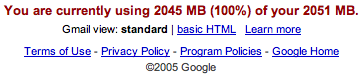
If you go over your storage limit, Gmail will hold your messages for a few days while you clear out some space. If you don't delete anything within that allotted time, you won't be able to receive new messages, and messages sent to your account will then be returned to sender.
Before your GMail Inbox space gets almost full, follow one of these tips:
» The query string "has:attachment" will list all messages that have an attachment. If you further refine the string to "has:attachment from:me label:sent" - it will show all messages with attachment in the Sent Mail folder that were sent by you. Deleting them can retrieve lot of important space.
» Queries like filename:pdf or filename:xls will show messages that have attachments of a specific type. Combine them with a label:sent to display all the PDF files that you have you sent in the past.
» You can set GMail to display upto 100 messages per page. This setting is useful while deleting a more number of messages in one go.
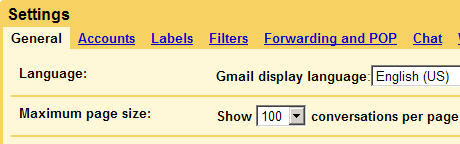
» A query of the form "before:2006/01/01 label:sent" will retrieve all message sent by your before January 1, 2006 - You might want to clear your old sent items using this technique.
» If you have subscribed to tons of mailing lists, now is a good time to get rid of them - you will probably never read them and they are anyway available on the group website. Open a list message, view the header and copy the email address mentioned in the from field. Run a query like from:mail-address@list.com - Choose select all and press delete.
» If GMail search operators tend to confuse you, download your GMail messages to a local mail client like Outlook or Thunderbird that supports POP3 access.
» GMail won't allow you to search or sort emails by the size of attachments. However, your offline client will definitely have this feature. Find messages with the bulkiest attachments in Outlook, then search for the same message in GMail and delete it.
» Don't use the GMail drives that promise to convert your GMail inbox into a virtual hard disk. You may have to wait a little but both Google and Microsoft are about to launch file storage services. Read more about Google GDrive and Windows Live Drive.
Any of the steps above will help you reduce the size of your GMail mailbox now and will keep it from getting too big in the future. What's your favorite tricks to keep your mailbox size down ?
Subscribe to:
Posts (Atom)
About Me
Popular Posts
-
Who Wants to be a millionaire inspired Indian version “Kaun Banega Crorepati” is hosted by Mr. Amitabh Bachchan is in the part 4 and its a...
-
There are several lists with “ways to make money with a website” on the Internet, but none of them seem to be complete. That is why I decide...
-
Anonymous browsing is the process of browsing the internet while keeping any personally identifiable information secret. With the help of...
Total Pageviews
Copyright 2011 | TechnoBrights








